
Hiking Gear & Outdoor Technology
How To Copy Garmin TopoActive Maps From GPS Device to Basecamp
In this video I'll show you how to create a local copy of your Garmin TopoActive on your hard drive so that you can use the (free) Basecamp program without having to wait for the (slow) maps to load from your GPS device when you plug it in.
In this Guide:
- The Problem With Accessing TopoActive Maps From a Device
- Copying TopoAtive Maps to Your Mac or Windows Computer
ImDisk Virtual Disk Driver (Windows): http://www.ltr-data.se/opencode.html/#ImDisk
** If you have City Navigator Maps, you can copy them directly from Garmin Express. Unfortunately this doesn't apply to TopoActive maps. - https://support.garmin.com/en-US/?faq=yqTQvDbUMf5j1ydnSQZ2qA
In order for this to work you'll need a Garmin GPS device preloaded with TopoActive maps and the Basecamp program installed - https://www.garmin.com/en-US/software/basecamp/
Mac
- Create folder on computer.
- Copy all files from Garmin GPS device into folder and then unplug the GPS
- Load Disk Utility program (included with macOS)
- Create a disk image from the folder that you created and copied into
- Double click the new image file to mount it.
- Load Basecamp and it will recognize the mounted disk as a GPS
Windows
- Create folder on computer.
- Copy all files from Garmin GPS device into folder and then unplug the GPS]
- Download and install the ImDisk Virtual Disk Driver
- Open ImDisk Virtual Disk Driver from inside Control Panel
- Create a virtual disk on your computer, at the size of your GPS folder, MAKE SURE YOU'VE CLICKED ON 'REMOVABLE MEDIA'
- Format the new virtual disk
- Copy your Garmin files into it
- Open Basecamp and it will see the virtual drive as a GPS unit
Need More Info?
- Have a question about the guide? Join my Patreon and ask me a question.
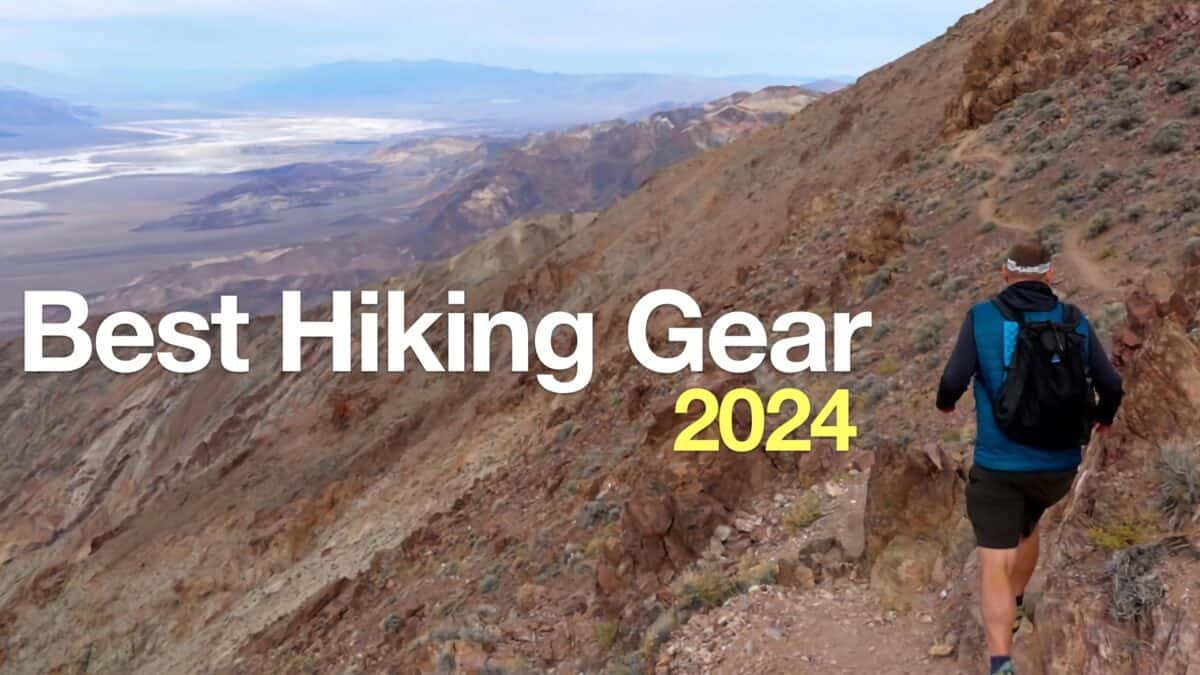 Best Hiking Gear 2024
Best Hiking Gear 2024 Hiking Boots or Shoes: Do I Really Need Hiking Boots?
Hiking Boots or Shoes: Do I Really Need Hiking Boots?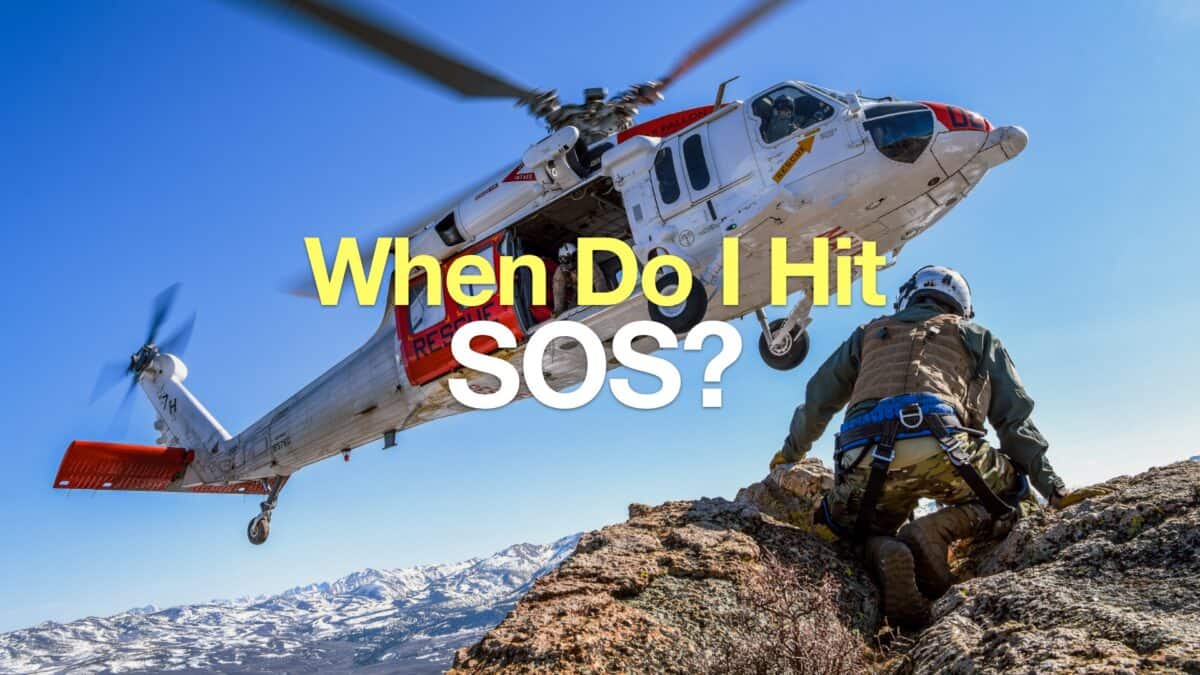 When to Hit SOS on inReach
When to Hit SOS on inReach