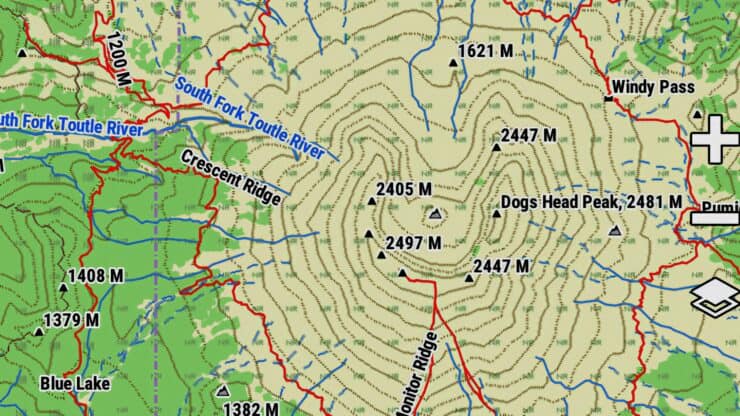
How To Get Free Garmin GPS Maps For Hiking
There are several ways to load free OSM maps onto your Garmin GPS, but they can be overly technical and cumbersome. In this guide, I'll show you how to do it in a simple, step-by-step process. OSM maps are free and provide an alternative to costly Garmin map chips and downloads.
- Finding Free OSM Maps
- Installing Free Maps info Basecamp
- Copying OSM Maps onto a Garmin Device
Why These Free Maps?
So let me start by saying there are many ways to get free Garmin GPS maps and many different methods to install them. You could create whole websites devoted to the subject, and people have (see below). This article focuses on installing my favorite free Garmin GPS maps for hiking in the USA, using OpenStreetMaps. If these don't work for you, try exploring the other map services that I have listed below.
You can also create your own highly-customized maps and download them to your Garmin device.
OpenStreetMaps are the Wikipedia of maps. The public contributes to, confirms, and edits the data on the map. This curation goes for hiking trails too. The maps are regularly updated, and over the last few years have seemed the most accurate in my experience. You can even become a contributor if you like.
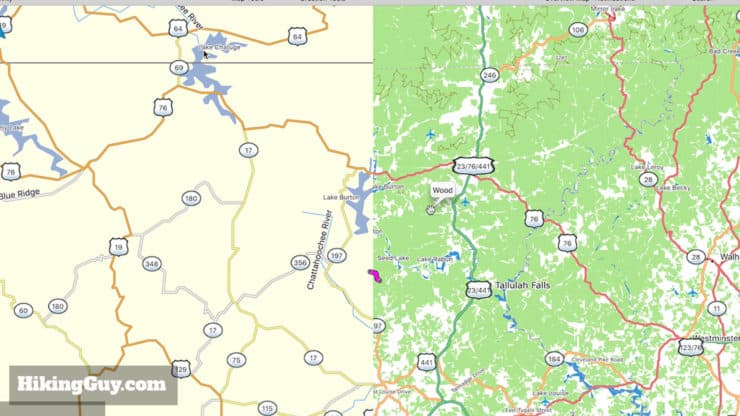
The free hiking maps that I'm recommending are great because:
- They are good topographic maps with elevation contours.
- They have a large number of hiking trails on them.
- They are "routable," meaning that you can use free tools like Garmin Basecamp to automatically create routes and tracks that you can follow (without having to plot each point of the trail yourself).
- The colors and detail work well for me. That is, they look good on the device.
- USA regions are packaged together.

Which Garmin GPS devices do the maps work with?
First off, the Garmin unit you have might have maps already. You probably know this, but if you're shopping for a GPS, go to the Garmin website page for the unit. If it maps come with the unit, it will say it has "preloaded topo maps."
If you already have a unit and want to find out if these free maps work, go to the unit's page on the Garmin website, and then check out the "specs" section. There is a line for "ability to add maps," if you have a check there, you're good to go.
Downloading the Free Garmin GPS Maps
The first thing you will do is visit the GMapTool website, specifically the USA OSM Topo Routable page.
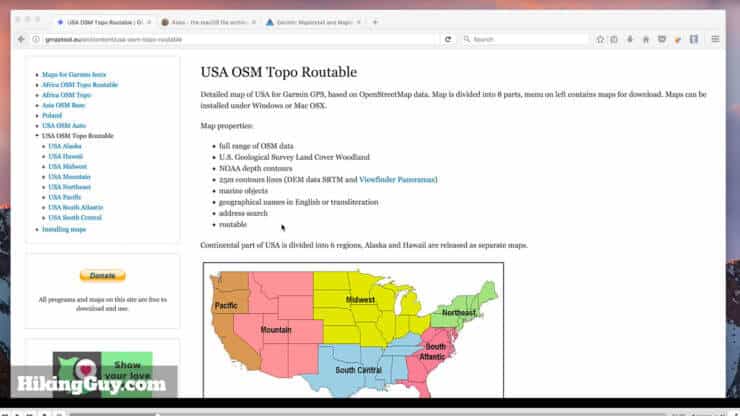
Then pick the region you want, and download the appropriate map package (link way at the bottom of the page). The files are pretty big. The download might take a while.
Installing the Free Maps Into Basecamp
The instructions are different for Mac and PC. The map website has a link for installation instructions, click on that. My instructions cover the installation on a Mac, and I have some instructions for Windows further down in this guide.
For the Mac, you'll need a few (free) programs to install the maps. You can download and install these programs while you wait for your maps to download.
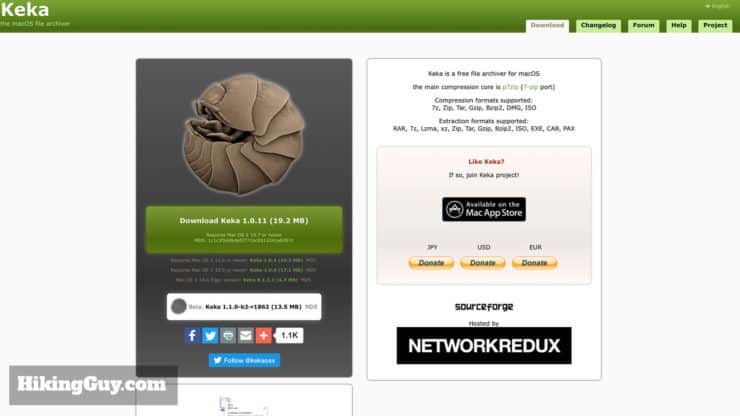
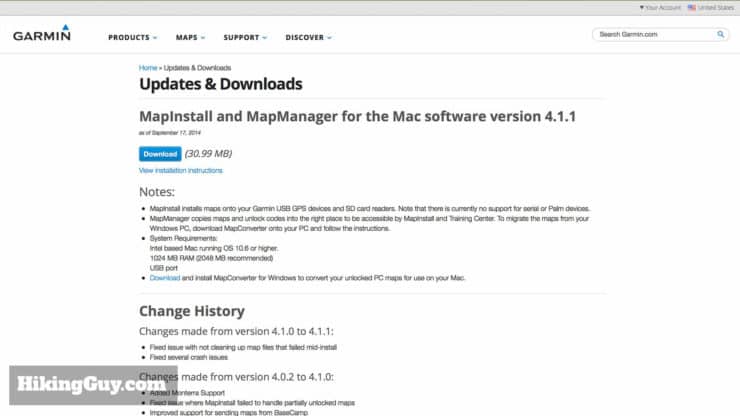
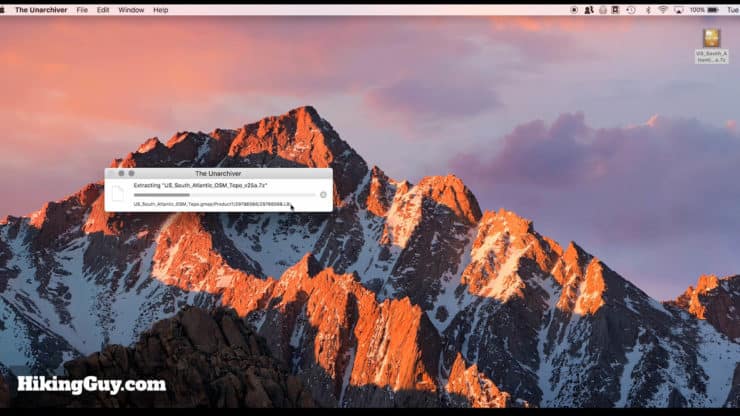
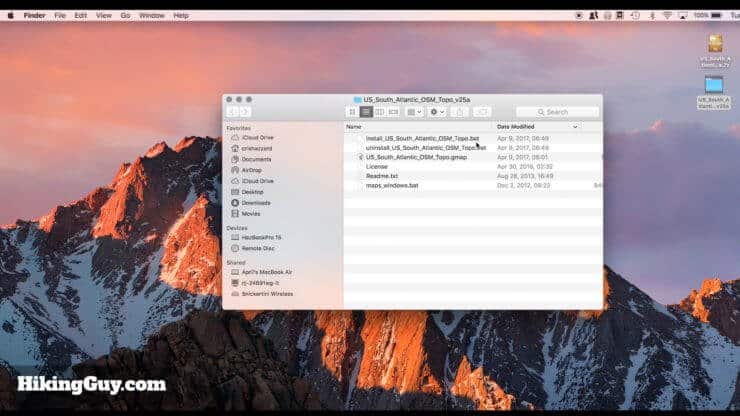
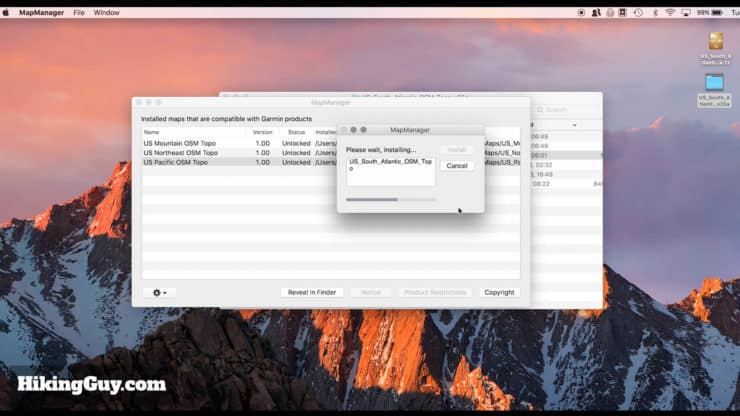
That's it. The maps are on your computer. If you're not already using the free Garmin Basecamp tool, I highly recommend getting it. It will allow you to browse maps, create tracks, and is invaluable in planning hikes.
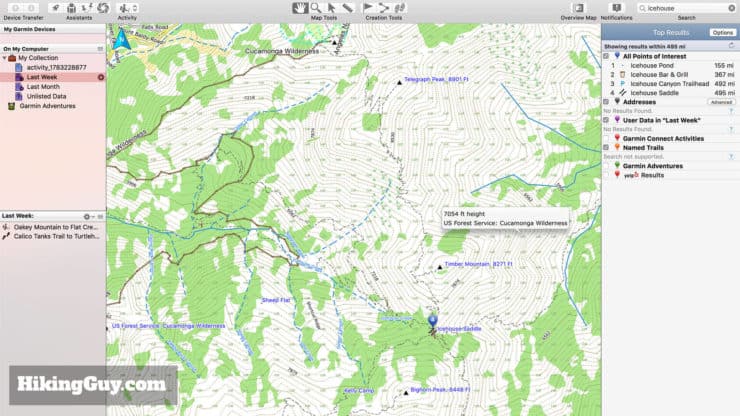
Installing the Free Maps on Your Garmin GPS
Once your map is downloaded and installed, you're all set to install them on your GPS unit.

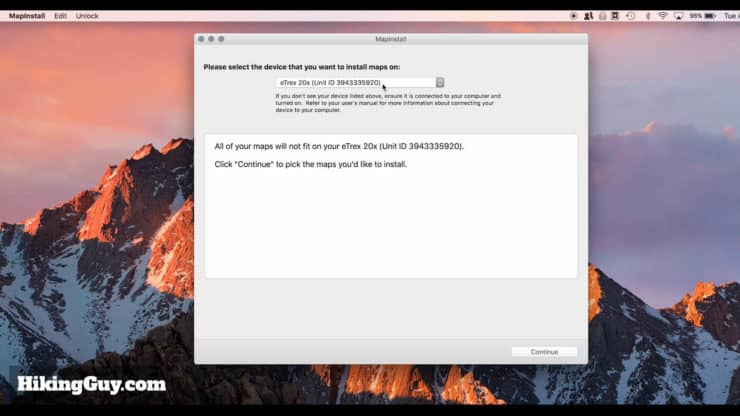
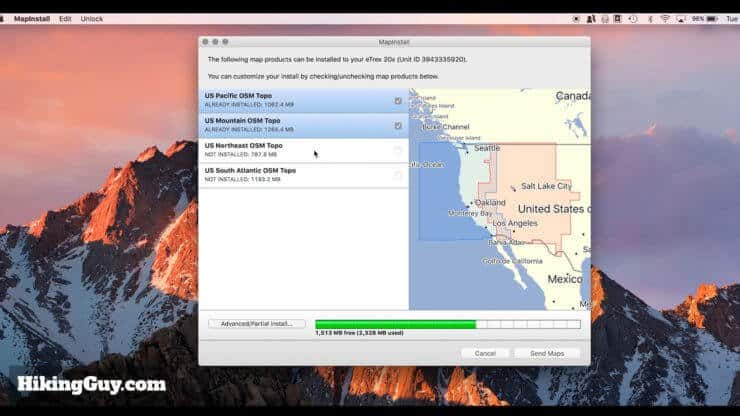
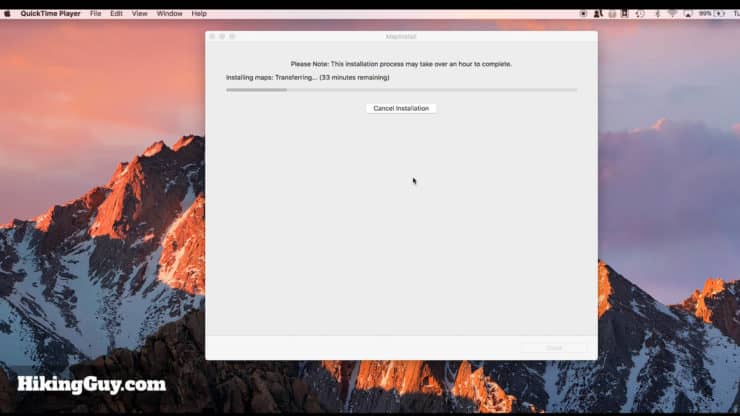
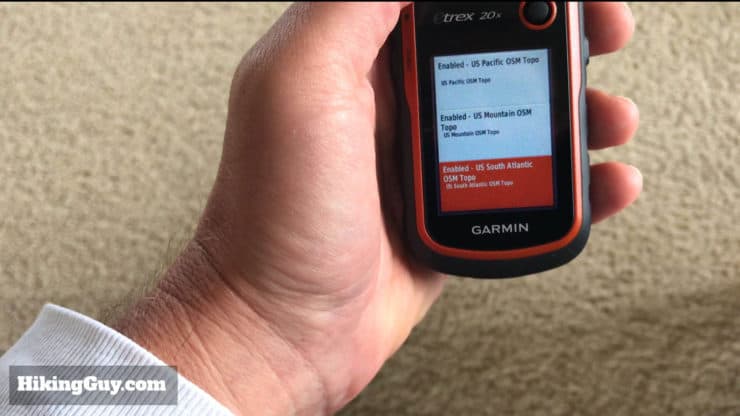
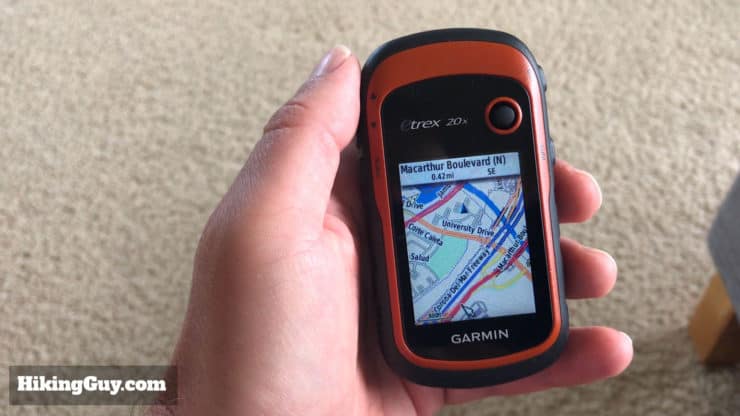
Installing on GPS Devices With MTP Mode
Garmin added a connection mode called MTP (Media Transfer Protocol) to transfer files, which makes the Garmin appear as a “media device.” And of course, Apple doesn't support it well. Most Garmin devices allow you to switch the USB mode to "mass-storage" and you should find that in the settings and give it a try. Make sure the device firmware is updated to get the latest settings. Once in "mass-storage" mode, you should be able to follow the steps laid out earlier.
If you're stuck in MTP mode, I've found a solution. It's not the most graceful one in the world, but it works (confirmed on a Fenix 5x Plus).
- Get your maps from here: https://garmin3.bbbike.org/
- The site will send you an email with a download link.
- Unzip the file. You should have a file with a ".img" extension.
- Now we need to connect the Garmin to the computer. Download the free Android File Transfer program from Google. Install it on your machine as per the instructions.
- If you have Garmin Express running, make sure it's not running and you have disabled any "automatically launch when device is connected" settings.
- Plug in your Garmin to the computer and launch the Android File Transfer program. You should see a screen like this:
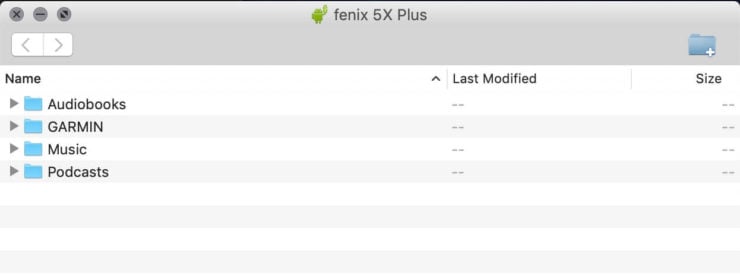
- Simply drag the ".img" file that you downloaded into the Garmin folder. You might want to rename the ".img" file to make sure it doesn't whack any maps already on there.
That's it. Go to your map settings and turn the OSM map on and off.
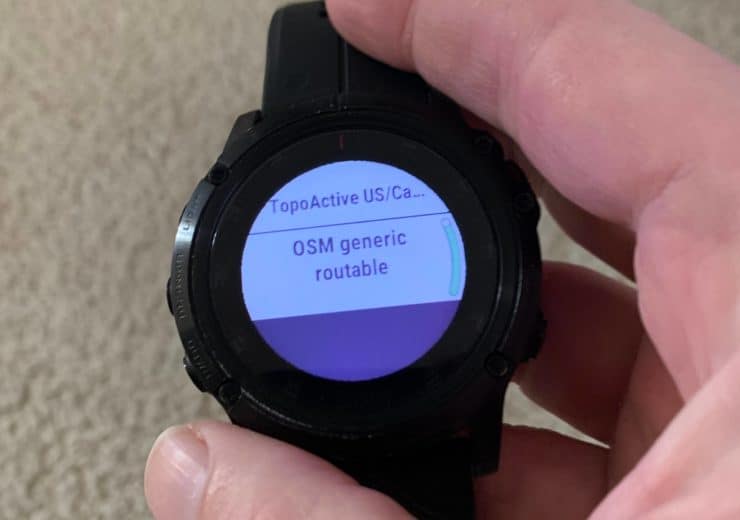
Tips for Windows Installation
The directions on GMapTool site aren't very descriptive for Windows. Here are some tips from fellow hiker Dave T. on how to install the free maps on Windows.
- Run the "bat" file as described on the GMapTool site.
- Open Garmin Basecamp to ensure that the maps have been installed.
- Use the free Garmin MapInstall program to send the maps to your device. OR you can also install them directly from Basecamp. Right click on the internal storage and select install maps (thanks to John S for the tip).
- Or use the maps at https://garmin3.bbbike.org. Download your map first. This will create a single "img" file for each map you download. Then copy that map file to your Garmin (the drive if you have a micro SD card, not the device) in the "Garmin" folder (which you must create first if it doesn't already exist).
If These Free Garmin GPS Maps Don't Work For You
There are other free maps for your Garmin GPS, and again, they might have different instructions for installation. Check the website where the maps are offered for directions on how to install them.
- GPSFileDepot is a great resource that's frequently updated. I recommend trying this site before any others.
- https://wiki.openstreetmap.org/wiki/OSM_Map_On_Garmin/Download
- OpenSeaMap offers nautical charts.
- frikart.no
- openmtbmap.org
If you're having trouble finding the GMAP folder, this tip has helped some folks (thanks to Liz S!).
If you're having tech issues, try posting in the Garmin Forums.
Need More Info?
- Have a question about the guide or want to see what other people are saying/asking? View the Youtube comments for this video. Leave a comment and I will do my best to respond.
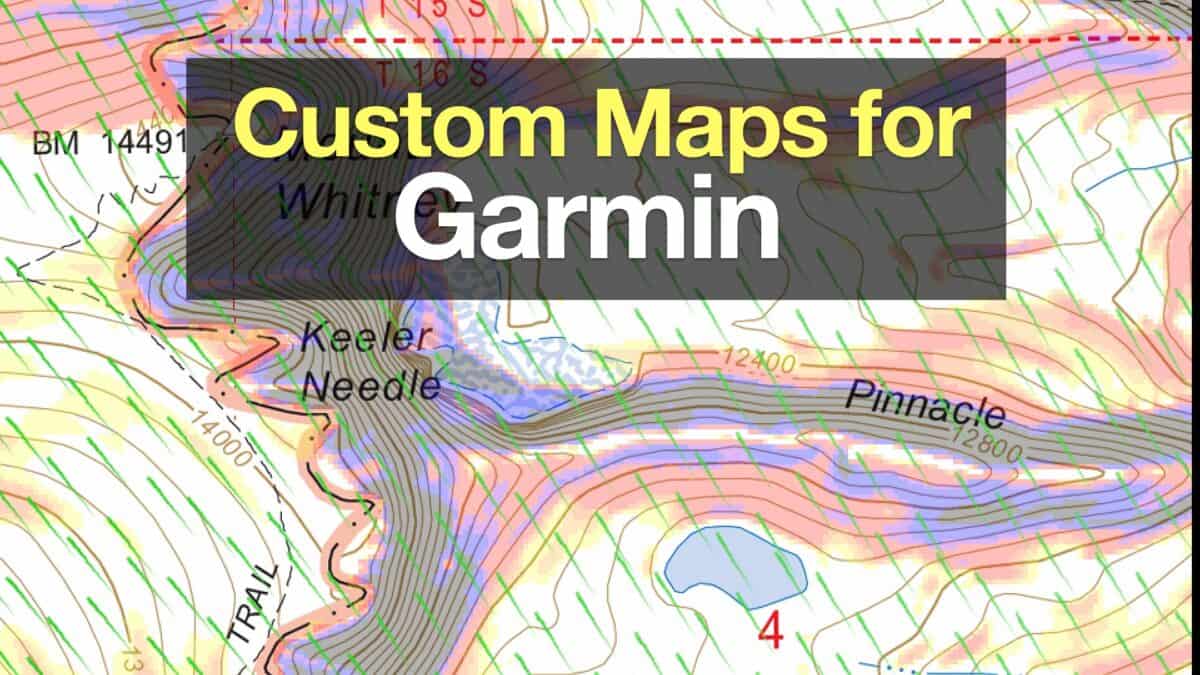 How to Create and Download Garmin Custom Maps
How to Create and Download Garmin Custom Maps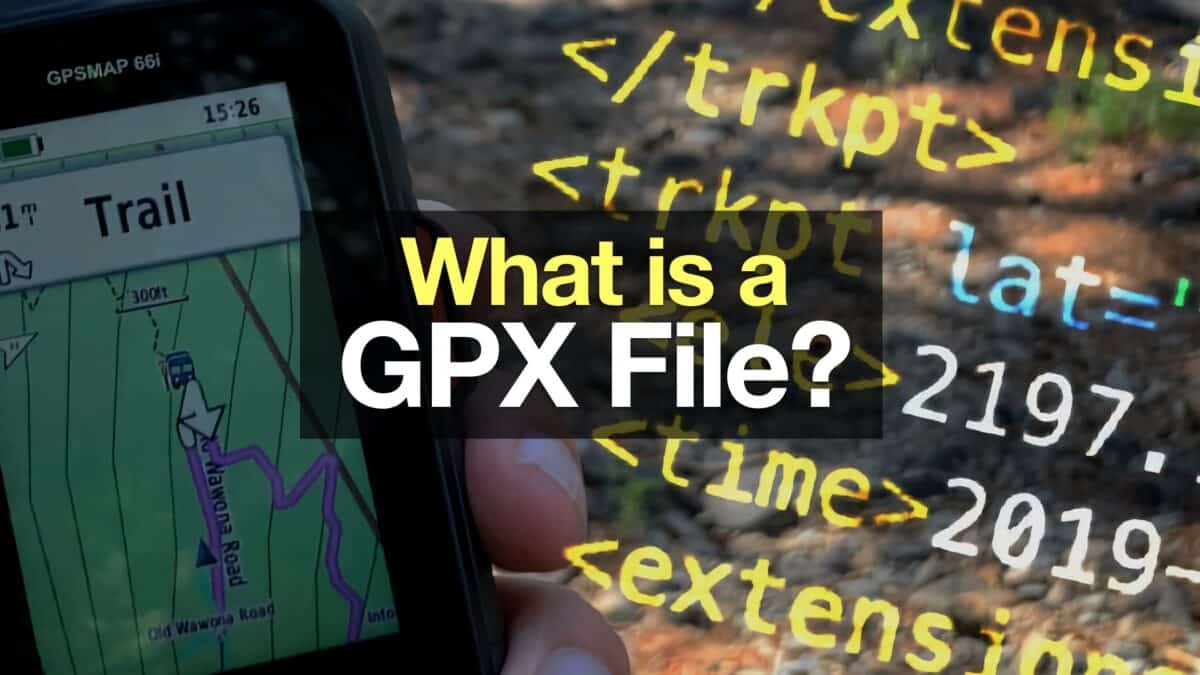 What is a GPX File?
What is a GPX File? In-Depth Garmin GPSMAP 65s Review & Guide
In-Depth Garmin GPSMAP 65s Review & Guide How To Read a Topographic Map
How To Read a Topographic Map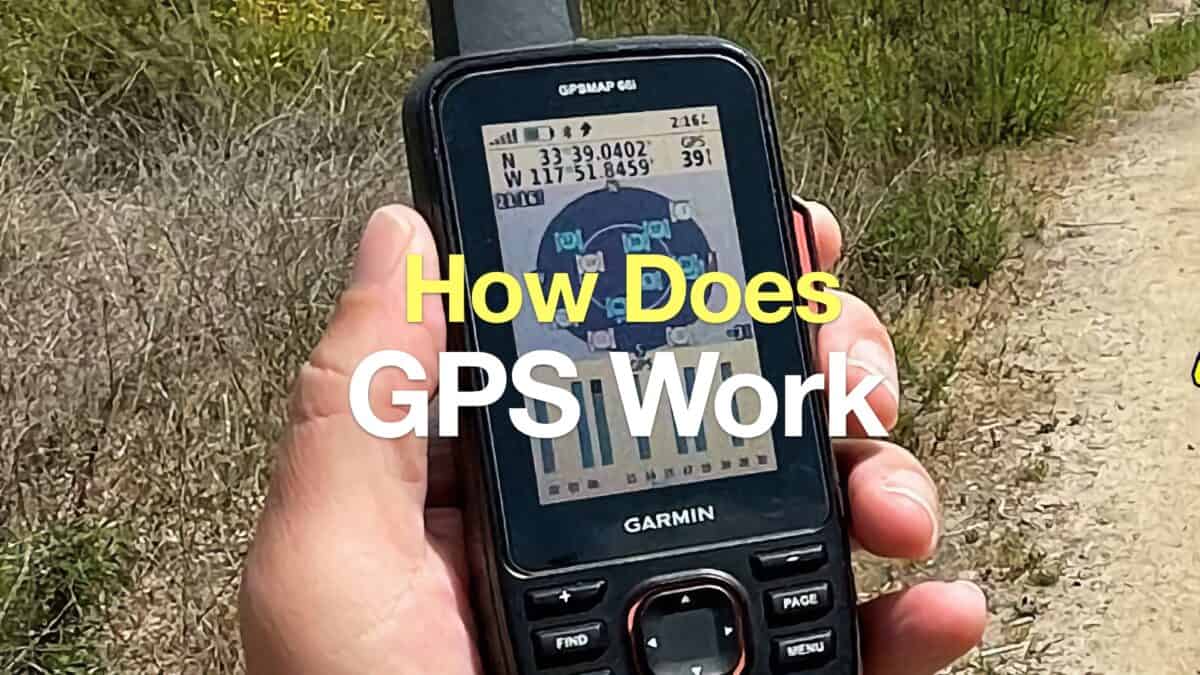 How Does GPS Work? GPS for Dummies
How Does GPS Work? GPS for Dummies Hiking Gear & Outdoor Technology
Hiking Gear & Outdoor Technology Garmin Fenix & Epix
Garmin Fenix & Epix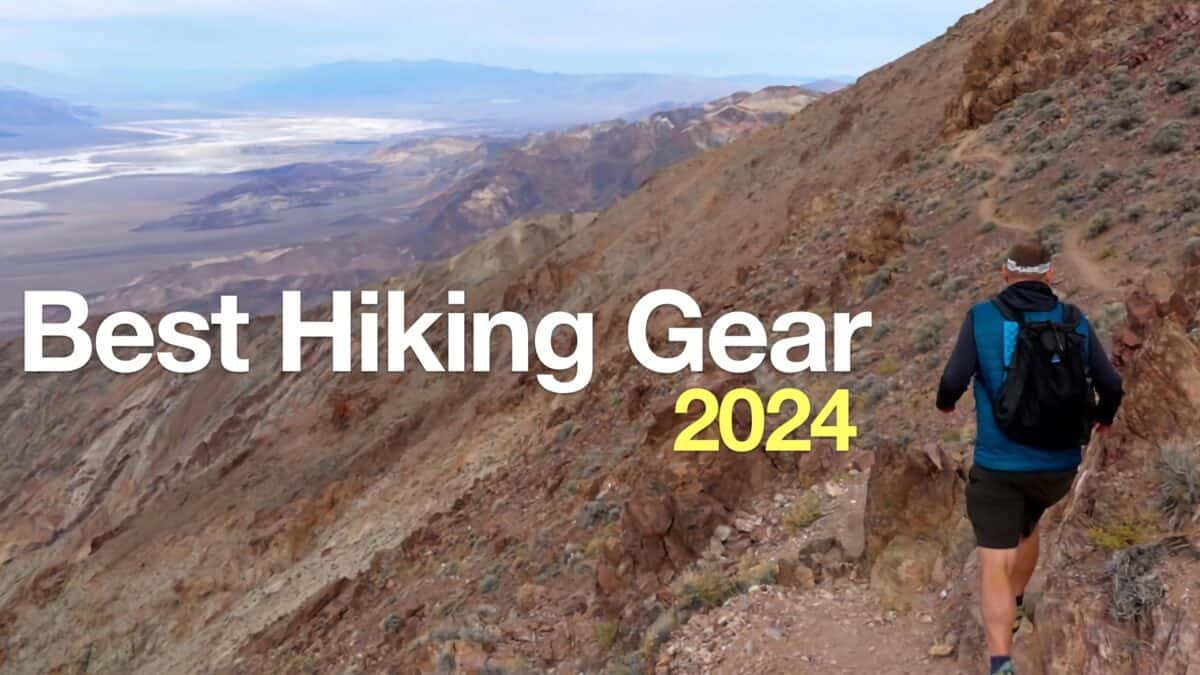 Best Hiking Gear 2024
Best Hiking Gear 2024 Hiking Boots or Shoes: Do I Really Need Hiking Boots?
Hiking Boots or Shoes: Do I Really Need Hiking Boots?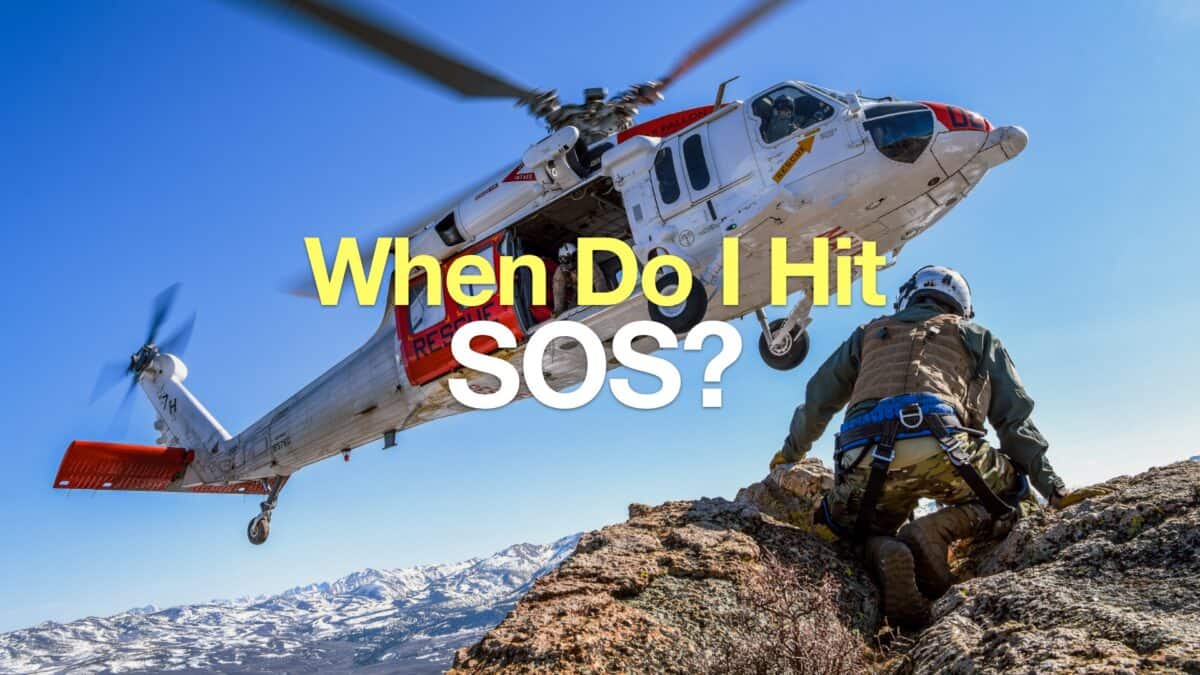 When to Hit SOS on inReach
When to Hit SOS on inReach